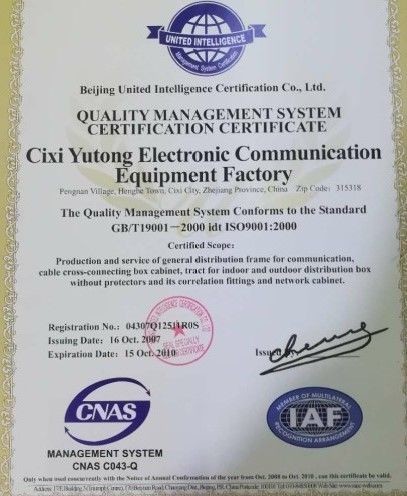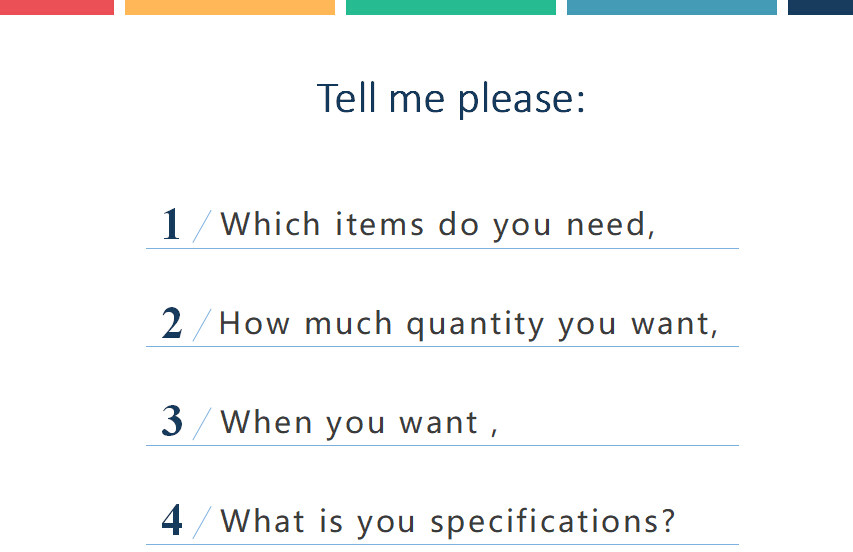Computer motherboard parts installation and data line, the
installation of the power cord plug is relatively simple, the
average person is easy to master, but the chassis and motherboard
control connection has some difficulty, if wrong is not unable to
boot is not on, so as a computer enthusiasts must understand this
problem:
Panel connection:
If you don't know which pin to insert, carefully look for near,
each motherboard has instructions. First look for the pin below, if
not carefully find near.
1. power switch connection line
2. reset switch connection line
A: yes, sir When connecting, first find two pin plugs labeled "
resetsw" in white and blue, and then plug them into the pins
labeled " resetsw" or " RSR" on the motherboard.
3. power indicator cable
Reminder: the power switch connection line and the reset switch
connection line can be inserted without paying attention to the
positive and negative problems of plug - in, and can be inserted in
any way. But because the power indicator light side wiring is used
to display the work and rest of the light secondary tube, so the
connection is directional. Some boards will be labeled " pled +"
and " pled -", we just connect the green end corresponding to the
pled + pin, white line connected to the pled - pin.
4. hard drive indicator cable
A: yes, sir Note the directionality when inserting. General
motherboard will be marked with " HDD led +", " HDD led -", the red
end of the corresponding connection on HDD led + pin, white on the
pin marked with " HDD led -".
5. speaker connection
Red plug positive, black plug negative. But the facts have proved
that the two lines are both positive and negative.
Power switch: white + positive, brown - negative positive and
negative plug can be
A According to its working principle, can be regardless of
positive and negative poles, plug in can be used.
The following method is ok, just take care when connecting the USB
cable, other lines can try to connect.
1 power switch connection
When connecting the power switch connector, first find the label "
power" from the chassis panel connector
Sw " two pin plug, white brown two colors, and then insert on the
motherboard marked" PWR
Sw " or" rwr " on the pin.
2 reset switch connection
Used to heat up a computer. When connecting, first find the label "
reset"
Sw " two-pin plug, white and blue, respectively, and then insert on
the motherboard marked" reset
Sw " or" RSR " pin is ok.
3 power indicator cable
First find the label " power"
Led " three pin plug, a line in the middle of the empty, two ends
are white and green color respectively, and then insert it on the
motherboard marked" PWR led " or" p
Led " on the pin.
Reminder: the power switch connection line and the reset switch
connection line can be inserted without paying attention to the
positive and negative problems of plug - in, and can be inserted in
any way. But because the power indicator light side wiring is used
to display the work and rest of the light secondary tube, so the
connection is directional. " p" is indicated on some boards
Led + " and" p led - ", we just connect the green end corresponding
to the p led + pin, white line connected to p.
Led - pin.
4 hard drive indicator cable
First find the two plugs labeled " h d d led" and connect them in
white and red. insert them on the motherboard labeled " HDD"
Led " or" IED led " on the pin. Note the directionality when
inserting. General motherboard will be marked with " HDD led +", "
HDD led -", the red end of the corresponding connection on the HDD
Led + pin, white on HDD
Led - " pin.
5 speaker connection
First find the " speaker" four-pin plug, the middle two lines are
empty, both ends are red and black two colors, insert it on the
motherboard marked " peak er" or " spk" pin. Red plug positive,
black plug negative.
Actual
Power switch: white + positive, brown - negative positive and
negative plug can be
Reset switch: white and blue two colors, positive and negative plug
can be casually.
Power switch: green plug in p
Led + pin, white on the p led pin.
Hard drive indicator: green in " pled +" and white in " HDD"
Led - " pin.
Speaker: red plug positive, black plug negative.
Take a closer look at the plugs on the chassis and basically label
them as follows.
1. power SW also has a name pw
Sw ( this is the chassis power switch, used for chassis button
control on and off ), on the motherboard will have the
corresponding interface, plug in. if you don't understand can read
the manual, the above object is very clear ( the same below ).
positive and negative plug it doesn't matter, won't burn anything.
2. reset
Sw ( chassis reset key ) is used to restart the computer. it
doesn't matter if the positive and negative poles are reversed. it
doesn't burn.
3. HDD led some also called ide led
This is usually used to connect to the hard drive and show the hard
drive working state. this plug-in still doesn't matter, but the
hard drive light will not be on, if found not bright, change the
order.
4. port + port - some standard p +
P - ( power indicator )
These two needles will usually be separated, the middle may be
empty a needle. but some motherboard is connected together. also
need to refer to the manual. some chassis cable will do together,
empty a needle in the middle. plug it doesn't matter, if you turn
on the computer power light is not on, change the order.
Speaker
This is the chassis horn power supply, is used to prompt the user
the working state of each component. usually for two rows, eight
needle settings, lack of a needle in the middle, can be found in
the motherboard instructions, some motherboard will have jumper
cap, pull it out, and the chassis plug wire will plug one of the
holes, plug is impossible to insert.
6. audio
Chassis front audio pins. according to the instructions can still
be easily inserted. it will be very clear to tell you the location
and direction of the pin. if you find jumper cap pulled out. plug
back found not working can also change direction. does not damage
the hardware. some chassis without front audio interface, you don't
need to consider.
7. front USB pin ( very important! - no! - no! ), plug this, you
almost don't have the opportunity to test the plug didn't plug
back, plug back later when you use the USB device, light burn out
the USB device, heavy motherboard damage! So be sure to distinguish
the direction. USB pins and plugs are set to four pins and the
lines are sorted to VCC ( + 5v )
Port - port +
Grond ( ground ). when inserting this must carefully check the
instructions, the motherboard of the USB pin will be in accordance
with the two rows of 10 - pin settings missing one. that is, the
above 5 - pin, the following 4 - pin, have a plenty of the
opposite. novice plug in before the first line of the lack of
needles, as long as find VCC corresponding jack can easily connect
well. motherboard instructions will have detailed instructions,
distinguish direction. if you are not sure don't plug in. so don't
pay a heavy price. but there is a trick of Xiao Xiao, when you are
not sure whether to plug in the reverse, you can do the following:
hand hold the USB cable, power on, boot, insert USB devices
Finally, it is important to note that not every pin on the
motherboard needs to be plugged in, depending on your chassis and
the equipment you need. the above is the most common wiring method.
don't pull off the jumper cap on the motherboard easily, unless you
need. otherwise it may cause damage to the motherboard.
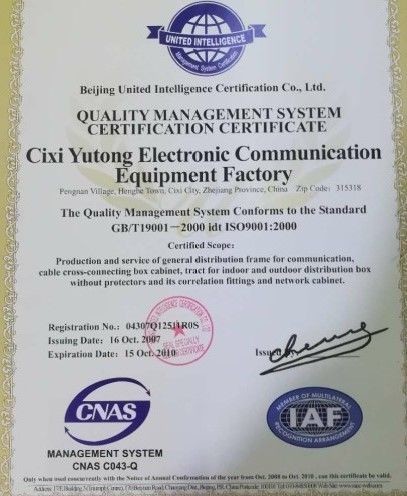
-We accepted sample and tested,we can supply you samples if you
want;
-Our products is OK for series of test,quality is no problem;

-We build QC department and experimental lab,we try to make high
quality items;

-In 2018,we build new export department,we want to have good start
with every distributors and project company,we want to have direct
cooperation.
-We now have new production area,with good convenient
conditions,and high efficient workshop;

-We have active team,including management and trading,of course
with production;
-We have standard warehouse system,we try to keep less stock to let
business running fast;
-We can delivery by sea,and by air,if you need any means,we all
accepted;
-Established In 1995,we are the leading manufacture of
telecommunication parts and equipment in China;

-In past years,100% products is exported to over 50 country in the
world,we enjoy high quality and best service and flexible
production schedule,meeting your demands;
-We enjoy to be very high trust factory in China,and local
administration always give honour to us;
-Let us have a nice start,please type you idea;